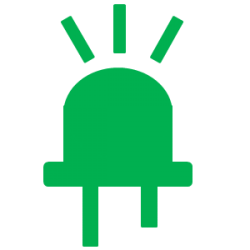AWS dynamoDB はGUIからも簡単にテーブルを作成できますが、コマンドライン(CLI)から実行する方法がこちらです。
まずはターゲットのリージョンを確認
$ aws configure AWS Access Key ID [****************abcd]: AWS Secret Access Key [****************efgh]: Default region name [ap-northeast-1]: Default output format [json]:
テーブルの作成: create-table
例 プライマリパーティションキー:deviceidとプライマリソートキー:timestamp を持つテーブル kaeru_button を作成
$ aws dynamodb create-table --table-name kaeru_button --attribute-definitions \ > AttributeName=deviceid,AttributeType=S \ > AttributeName=timestamp,AttributeType=S \ > --key-schema AttributeName=deviceid,KeyType=HASH AttributeName=timestamp,KeyType=RANGE \ > --provisioned-throughput ReadCapacityUnits=3,WriteCapacityUnits=3
現在のテーブルのリスト: list-tables
$ aws dynamodb list-tables
{
"TableNames": [
"kaeru_button",
"my_table_01",
"my_table_01_status",
"my_table_02",
"my_table_02_status"
]
}
無事テーブルが作成されました。
データの挿入: put-item
$ aws dynamodb put-item --table-name 'kaeru_button' --item '{"deviceid": {"S": "123456789abc"},"timestamp": {"S": "2018-11-19T22:55:01+09:00"},"clicktype": {"S": "SINGLE"}}'
無事データが作成されました。